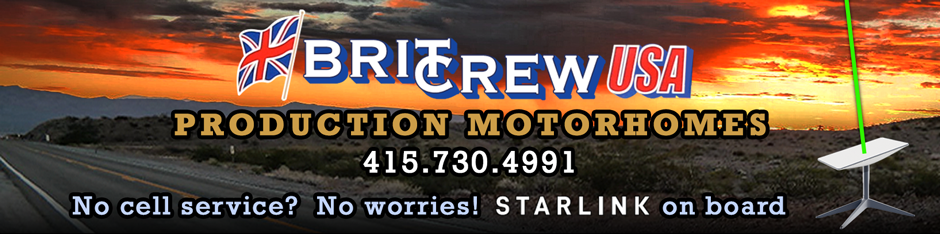Adobe Reader is an App for reading and editing PDFs that you can download for free from Adobe. If you don't already have a copy of Adobe Reader click
 here to download the latest version. Follow the installation instructions. If you already have a copy make sure it's updated to the latest version.During installation it should enable your browser to open PDFs. In order to fill out and sign the PDF you will have to save it to your computer and open it in the Adobe Reader desktop app.
here to download the latest version. Follow the installation instructions. If you already have a copy make sure it's updated to the latest version.During installation it should enable your browser to open PDFs. In order to fill out and sign the PDF you will have to save it to your computer and open it in the Adobe Reader desktop app.- Go to the Booking page and click on the Booking PDF icon to open it in your browser with Adobe Reader
- The first page of the Booking PDF should appear in a new tab or window in your browser.
- Scroll to the bottom of the page and move your mouse around in the middle until the tool icons appear.
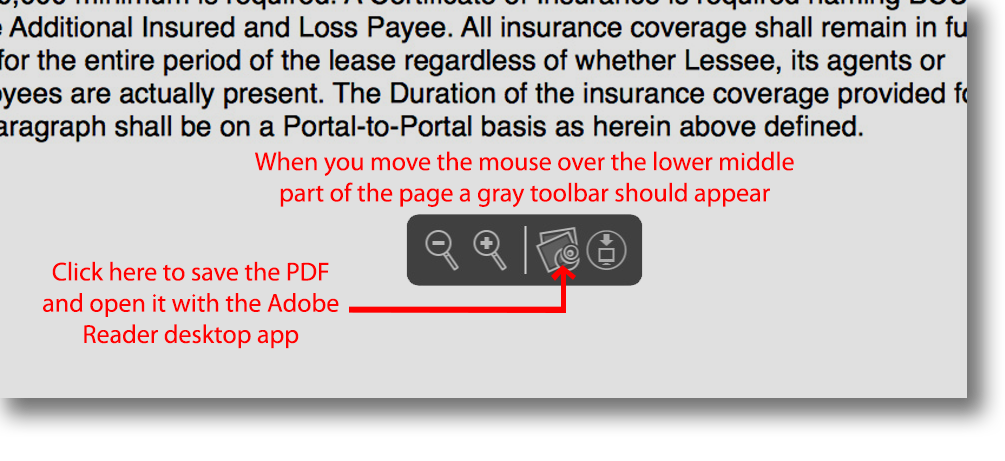
- Click the second icon from the right to open the PDF in the Adobe Reader desktop app.
- Adobe reader should open automatically. When the Adobe Reader Tools appear choose "Fill & Sign".
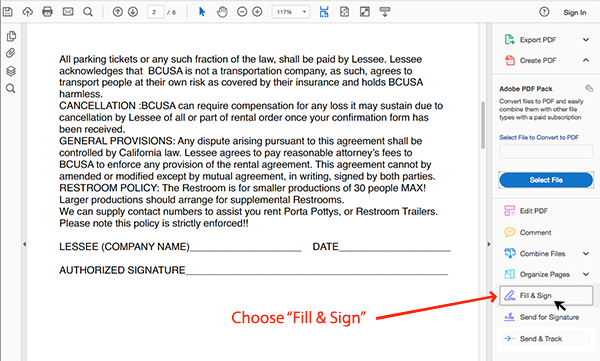
- Use the Fill & Sign tools to type answers fill in check boxes and sign your name.
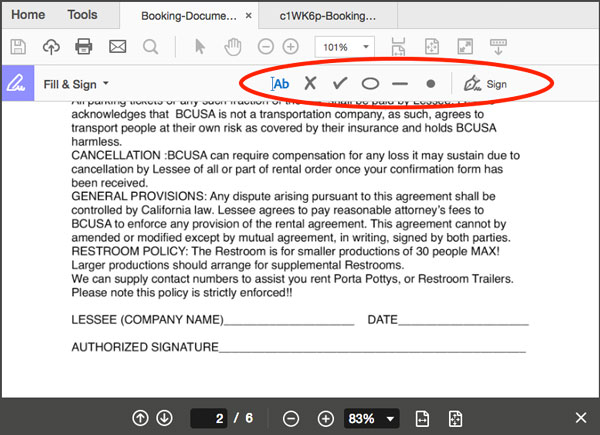
- Save the completed form and attach it to an email to
 peter@britcrewusamoho.com.
peter@britcrewusamoho.com. - Remember to scan a copy of your insurance certificate and attach that in the email.